ACA Software Gateway Timeout Error: Causes and Fixes for IRS AIR System Uploads
Erich Ruth
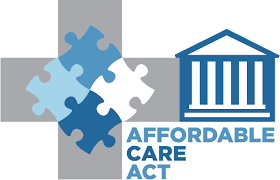
About 5% of files uploaded to the IRS AIR System fail with a Gateway Timeout Error. This happens when the IRS server takes too long to respond and the connection times out.
Step 1 – Check Transmission Status First
If you see this error, your file may or may not have uploaded successfully.
-
Do not click your browser’s Back button and retransmit immediately.
-
Instead, go to Check Transmission Status.
-
Use the Universal Unique Transmitter ID (UTID) from the manifest file:
<p3:UniqueTransmissionId> </p3:UniqueTransmissionId>
-
Enter this number to see if your file was transmitted. If results appear, the upload succeeded. If no results appear, try sending the file again.
Step 2 – Avoid Duplicate Errors
If you retransmit and receive a Receipt ID, you might see these errors:
-
Duplicate UniqueTransmissionId – must not match another transmission.
-
ChecksumAugmentationNum mismatch – must not match any previous AIR transmission from the same TCC.
Step 3 – Use the Receipt ID
The error message will also list the Receipt ID for the original file. Combine this with your TCC to check the status of that submission.
Final Tips
For help with ACA forms (1095-B, 1095-C) or e-filing, contact our sales office at (480) 460-9311 or email support@1099fire.com.

