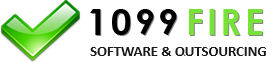1095-B, 1095-C AATS Test Scenarios, Communication Test
 Transmitters and Issuers are required to complete one (1) communication test prior to transmiting 1095-B or 1095-C
production data. All of our test scenarios have come back as Accepted. The steps
to performing a communication test are shown below. For AATS testing, signature, title and date can be left blank, as there is no requirement
for these elements.
Transmitters and Issuers are required to complete one (1) communication test prior to transmiting 1095-B or 1095-C
production data. All of our test scenarios have come back as Accepted. The steps
to performing a communication test are shown below. For AATS testing, signature, title and date can be left blank, as there is no requirement
for these elements.
1. Download, install and run the latest version of the 1095 software. You can download the software from this
link https://www.1099fire.com/try_now.htm
2. Download one of the following test scenario excel files:
HideTestOne, Test Scenario 1 (1095-B Data)
Excel Import File,
Answer Key (
1-0 1094-B,
1-1 1095-B,
1-2 1095-B)
This is the easiest of all files and represents 1095-B data. Hanna Martin and Dolly Martinez are two responsible
individuals who are provided health coverage from HideTestOne.
SeliTestThree, Test Scenario 3 (1095-C Data)
Excel Import File,
Answer Key (
3-0 1094-C,
3-1 1095-C)
Selitestthree is an ALE reporting health coverage for Teresa Southern, one of their employees. The
employer does not provide employer self-insured coverage.
3. Select Import and a box will pop up. Select Browse at the top of page and find either
a 1095-B sample excel file or a 1095-C sample excel file. Hit Test to make sure the data lines
up with the form. Hit Import.
4. Click Forward to go to the 1094 screen. For these sample excel files,
the 1094-B and/or 1094-C data imported as well. You don't need to click the Gather button but
you can if you want to.
5. Click Electronically File 1094/1095 at top of page and a new box will appear. Some of the data will
automatically pull over and some of it you have to fill out.
Make sure you do the following:
a. Select the Payment Year.
b. Are you e-filing a prior year? Select No from the drop-down list.
c. Enter your IRS Transmitter Control Code or TCC number.
d. Transmission Type is Original.
e. Is this a test file? Select Yes and either Test Scenario 1 or Test Scenario 3.
f. The company name and contact name and phone should transfer automatically. Enter your
Transmitter EIN and Transmitter Business Name. For the business name, do not use a comma or period or ampersand.
Then click Create to generate the Form Data File and then the Manifest File.
6. Go to this link:
https://www.irs.gov/e-file-providers/affordable-care-act-information-returns-air
Click on User Interface (UI) ACA Assurance Testing System (AATS). Login. Select Upload ACA Forms. Browse to upload the manifest file and
then browse to upload the data file. Both files are on the C: drive, FIRE folder, XML subfolder. Once you transmit, you will receive
a receipt ID. Copy and paste that Receipt ID to a notepad file or print out.
7. Check Transmission Status. Hit the back button twice on your browser and this time, instead of hitting Upload ACA Forms,
click on Check Transmission Status and enter your TCC number and the Receipt ID you just received.
You should achieve
Status: Accepted
If you do, great! You have one last step. Call IRS Technical Services at 866-937-4130 x1 x3
and provide your TCC number and that Receipt ID. The IRS will move your account from Test to
Production.
If you don't efile successfully, try emailing us at support@1099fire.com and
we can guide you through the communication test.
Related...
1095-B test scenarios, 1095-C test scenarios, 1095 test scenarios, ACA test scenarios, ACA sample files,
HideTestOne, WorkShopTwo, SeliTestThree, GammTestFour, DarrTestFive, ParkTestSix, CarrTestSeven, PattTestEight