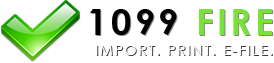1095-B, 1095-C AATS Test Scenarios, Communication Test
Transmitters and Issuers are required to complete communication testing to transmit 1095-B or 1095-C
information returns to the IRS only for the first year in which they will transmit returns. In theory,
you want to upload your own data as a communication test but you can't. Instead the IRS has created 8 test
scenarios with fake names, addresses and SSNs and so on. You have to upload at least one of these communication
tests to the IRS.
We list 2 test scenarios below; one is a sample 1095-B and the other a
1095-C.
The excel files are something we at 1099FIRE put together. With our ACA 1095 Software, you can
download any or all of the excel files, import into the software and then create the XML files for
electronic filing. You then log into the IRS site and upload. Its easy to do and step-by-step
instructions to efiling are here.
Test Scenario 1 (Tax Year 2016, 1095-B Data).xls
This is the easiest of all files and encorporates 1095-B data. Hanna
Maritin and Dolly Martinez are
covered by an individual market health insurance policy from Hidetestone,
their employer. Both policies also
include their spouses.
Test Scenario 2 (Tax Year 2015, 1095-B Data).xls
This scenario is the absolute hardest because there is an error in the file. In order to efile successfully,
you create the XML files and then open the files, recreate the error, save and upload with the error. And the only
way to learn about this error is to call the IRS repeatedly (which we did) or read through every one of the posts in the
IRS Webinar's (which we did as well). To keep things simple, we have not posted the excel file for this scenario.
Test Scenario 3 (Tax Year 2016, 1095-C Data).xls
Selitestthree is an employer reporting health coverage for 3 employees. The employer
does not provide self-insured coverage.
How to Upload a Communication Test?
- Download and install and run the latest version of the 1095 software.
- Import
- Go to the 1094 form.
- Create the Manifest and Data Files
- a. Are you e-filing a prior year? Select No from the drop-down list.
- b. Enter your IRS Transmitter Control Code or TCC number.
- c. “Is this a test file?” Select Yes and the respective scenario you are preparing.
- d. In the lower right-hand column, enter your Transmitter EIN and Transmitter Business Name. For the business name, do not use a comma or period or ampersand.
- Upload the Manifest and Data Files
- Check Transmission Status
You can download the software from this link
https://www.1099fire.com/try_now.htm
Run the software. Click on either 1095-B or 1095-C. Or click on Check for Live Update in the software to get the latest version.
Select Import and a box will pop up. Select Browse at the top of page and find either a 1095-B sample excel file or a 1095-C sample excel file. Hit Test to make sure the data lines up with the form. Hit Import.
The data imported. Click the Forward to go to the 1094 screen. For these sample excel files, the 1094-B and/or 1094-C data imported as well. You don't need to click the Gather button. You can if you want to.
Click Electronically File 1094/1095 at top of page and a new box will will appear. Answer a few questions on this screen.
On the right-hand side, generate the Form Data File and then the Manifest File. Select AIR UI Channel Login button. This will open an Internet browser to the IRS portal.
Enter your Username and Password and select Login. Select your Organization name. Select AATS 2016. Select Upload ACA Forms. Browse to upload the manifest file and then browse to upload the data file. Both files are on the C: drive, FIRE folder, XML subfolder.
Once you transmit, you will receive a receipt ID that looks like RECEIPT ID: AATS1095B-15-0000XXXX
Hit the back button twice on your browser and this time, instead of hitting Upload ACA Forms, click on Check Transmission Status and enter your TCC number and the Receipt ID you just received. You should achieve
Status: Accepted
If you do great. You have one last step. Call IRS Technical Services at 866-937-4130 x1 x3 and provide your TCC number and that Receipt ID. The IRS will move your account from Test to Production.
If you don't efile successfully, try emailing us at support@1099fire.com and we can help or try calling Dan at (480) 706-6474 and he can guide you through the communication test.