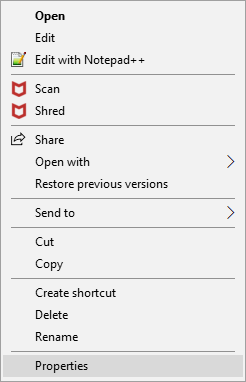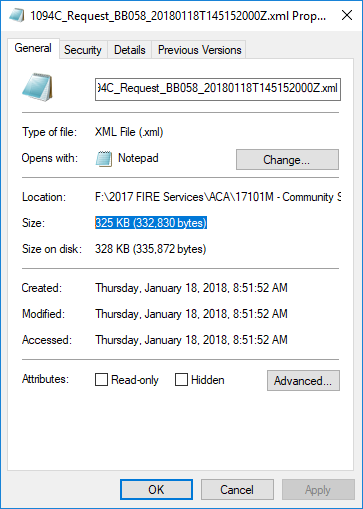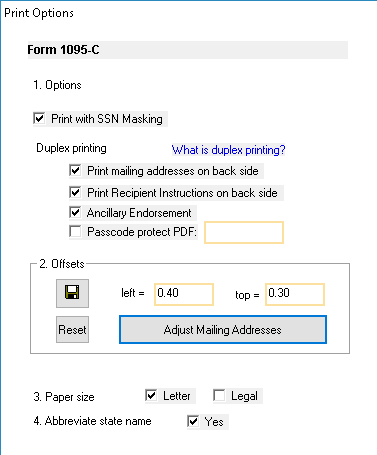The key to coding section 16 is understanding that it is directly related to the codes that reside in section 14 (Offer of coverage).
If you use the code 1A in section 14 as your offer of coverage, you are reporting to the IRS that you are offering coverage that is affordable because it is under the federal poverty line.
- If the employee enrolls in coverage, the code is 1C.
- If the employee declines coverage, your safe harbor code in 16 is 2G. This explains to the IRS why your coverage is affordable and you are basing that affordability on the federal poverty line.
If you use the code 1B, 1C, 1D, or 1E, and
- they enroll in coverage your code in section 16 is 2C.
- If they do not enroll in coverage, you must enter the save harbor code in section 16 that applies to your company. This is an explanation to the government as to why your offer of coverage is affordable. The IRS safe harbor codes are listed below, followed by a summarized explanation of those codes.
IRS Safe Harbor Codes
2E – Multiemployer interim rule relief. Enter code 2E for any month for which the multiemployer arrangement interim guidance applies for that employee, regardless of whether any other code in Code Series 2 (including code 2C) might also apply. This relief is described under Offer of Health Coverage in the Definitions section of these instructions.
Note. Although ALE Members may use the section 4980H affordability safe harbors to determine affordability for purposes of the multiemployer arrangement interim guidance, an ALE Member eligible for the relief provided in the multiemployer arrangement interim guidance for a month for an employee should enter code 2E (multiemployer interim rule relief), and not codes 2F, 2G, or 2H (codes for section 4980H affordability safe harbors).
2F – Section 4980H affordability Form W-2 safe harbor. Enter code 2F if the ALE Member used the section 4980H Form W-2 safe harbor to determine affordability for purposes of section 4980H(b) for this employee for the year. If an ALE Member uses this safe harbor for an employee, it must be used for all months of the calendar year for which the employee is offered health coverage.
2G – Section 4980H affordability federal poverty line safe harbor. Enter code 2G if the ALE Member used the section 4980H federal poverty line safe harbor to determine affordability for purposes of section 4980H(b) for this employee for any month(s).
2H – Section 4980H affordability rate of pay safe harbor. Enter code 2H if the ALE Member used the section 4980H rate of pay safe harbor to determine affordability for purposes of section 4980H(b) for this employee for any month(s).
UNDERSTANDING SAFE HARBOR CODES
FEDERAL POVERTY LINE SAFE HARBOR – 2G
If an employer satisfies the requirements for this Safe Harbor, their insurance coverage offering will be considered affordable under the employer mandate.
Who should use the Federal Poverty Line Safe Harbor?
This safe harbor may be most useful for employers with seasonal employees and employers who use the look-back measurement period to determine if variable-hour or seasonal employees have full-time status.
How to use the Federal Poverty Line Safe Harbor
Take the Federal Poverty Line (FPL) for a household of one in the current plan year ($11,880 in 2016), and divide it by 12. If your employees are not paying more than 9.66% (for plan years beginning in 2016) or 9.56% (for plan years beginning in 2015) of the FPL for their health coverage premiums, your coverage is considered affordable under the employer mandate.
Disadvantages of Federal Poverty Line Safe Harbor
This method typically provides the lowest threshold allowed for monthly premiums. Other methods generally allow for a higher monthly premium.
W2 SAFE HARBOR – 2F
If an employer satisfies the requirements for this Safe Harbor, their insurance coverage offering will be considered affordable under the employer mandate.
Who should use the W2 Wages Safe Harbor?
This safe harbor may be most useful to an employer with full-time employees who regularly work 40 hours per week and whose compensation is unlikely to decrease during the year.
How to use the W2 Wages Safe Harbor
Refer to Box 1 of an employee’s current year W2 form. If the employee’s health coverage premium is not more than 9.66% (for plan years beginning in 2016) or 9.56% (for plan years beginning in 2015) of Box 1, your coverage is considered affordable under the employer mandate.
Disadvantages of W2 Wages Safe Harbor
This safe harbor counts only earned wages, and does not permit an employer to impute income that would have been earned had they not taken a leave of absence. Box 1 income does not include pre-tax contributions, which will reduce the maximum affordable amount; this must be calculated monthly for every employee in your company.
RATE OF PAY SAFE HARBOR – 2H
If an employer satisfies the requirements for this Safe Harbor, their insurance coverage offering will be considered affordable under the employer mandate.
Who should use the Rate of Pay Safe Harbor?
This safe harbor may be most useful for employers with hourly employees and the need for a fast, “failsafe” calculation method. If the Rate of Pay safe harbor is met for your lowest-paid employee, then it will also be met for all other employees.
How to use the Rate of Pay Safe Harbor
Multiply an hourly employee’s lowest pay rate during the calendar month by 130 hours. If the employee’s health coverage premium is not more than 9.66% (for plan years beginning in 2016) or 9.56% (for plan years beginning in 2015) of this amount, your coverage is considered affordable under the employer mandate.
Disadvantages of Rate of Pay Safe Harbor
You can only multiply the hourly pay rate by 130 hours per month, even if employees actually work more hours. If you have any employees who are paid purely on commission, you cannot select this safe harbor. You cannot use the rate of pay safe harbor for any salaried employee who experiences a pay reduction in any month.
VN:F [1.9.22_1171]
Rating: 5.0/5 (2 votes cast)
VN:F [1.9.22_1171]
Rating: +1 (from 3 votes)